Guide for registration and consultation of connections
All the detail, in our guide
We help you to manage requests for new connections with e-distribución

In e-distribución, we have prepared a complete guide to help you manage requests for new supply connections more efficiently and quickly. In addition, this guide will also help you to know how to consult the status of the requests that you have made by optimizing this management and its result.
-
What are the functionalities of the private area of the web for connection management?
-
On-line registration of your requests: From the private area of the e-distribution website you can make your requests for new supplies and power extensions, even in the case of provisional, eventual and complementary supplies (SOS), as well as modification of existing supplies. You can also use the on-line forms to register new generation and self-consumption requests. It includes the cartographic positioning of the point where you request the delivery of the energy. You will obtain the code for the on-line request after completing the form.
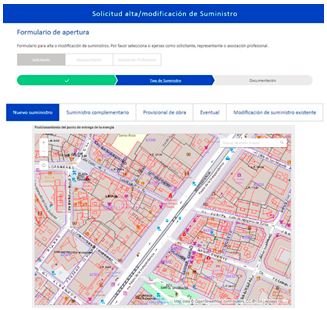
Tracking your requests: You have updated information on the status of your requests and the next steps until the CUPS are contracted. You have access to all the documentation received and sent. In addition, you can provide the required documentation during the processing.
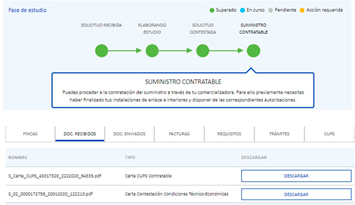
Web payment gateway: You can accept the technical and economic conditions and proceed to pay safely by credit card. Your application will be accepted and you will be able to download the invoice. You also have available the link for payment by bank gateway in the technical and economic conditions sent to you.
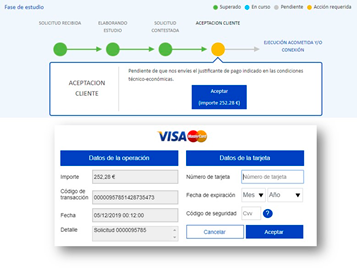
-
-
How to register a company or association in the private area of the website?
-
To register as a legal representative of a company/company, you have to attach:
- Your personal documentation (according to the conditions explained in the registration of an individual) If your registration is as a private individual and you are Spanish, you have to select the option "Documento NIF" and attach a full image of your ID (mainly on the side where the photo is). If you are registered as a private individual, are a citizen of the European Union and have an NIE, select "NIE" as the document type. In this case, it will be necessary to attach the images of two documents: the NIE or European Union Citizen Registration Certificate and the passport. If you are registered as a private individual and are not a citizen of the European Union, select "NIE document" or "passport" type and attach an image of the selected document.
- Company's VAT number.
- An official document that accredits your legal representation in the company (deed of incorporation or similar).
-
-
How do I register the employees of my company or association in order to manage connection requests?
-
Let's see it with an example of a user "X" who is the legal representative of the company "Y" and wants to register a working user "Z" so that he can follow up the connection requests generated by the company "Y".
1. The web user "X" when entering the private area, must select the role of representative of the company "Y".
2. To add an employee, you must click on the direct access that appears in the "Home" of the private area, called "Manage my company".Once inside, you will see the option to add a worker.
3. By filling in the form with the DNI and the data of the worker in question, you will automatically register him as a "Z" worker of company "Y". This process does not require a copy of the DNI, as the worker will only see what he is authorized to see by the person registering him.
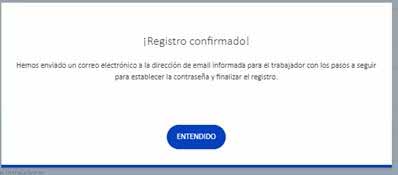
The employee will be notified that he has been added as an employee of company "Y".
If this worker already has a web user, he will see two roles, the individual with his supply data and the worker of the company "Y" assigned to him. If he did not have a web user, he will only have the role of worker.
4. Now, the representative of company "Y" must access the section "Your connection requests" and from the list of requests, he will mark those he wants to assign to worker "Z". You can filter the list by deploying the filters at the beginning.
Once you have selected the applications you wish to authorise, you will generate authorisation by clicking on the "Assign worker" button at the bottom of the list. The following table will open showing the list of available workers, from which the assigned one is selected and the authorization is saved.
It automatically generates an authorization that remains visible at the bottom of the list and that you can consult or remove at any time.
5. User "Z", when accessing the website, will have to select the role of worker from company "Y" and then access the service "Your Connection Requests", where he will see the requests assigned to him and will be able to track them.
-
-
How do I register a request for supply, line displacement or generation?
-
Once you have accessed your private area of the website, on the main bar you have a Services drop-down menu from which you can choose the type of request you wish to make: registration/modification of supply, self-consumption/generation or diversion of existing electrical installations.
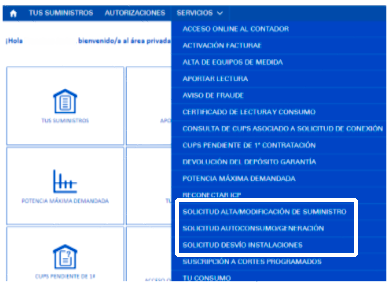
Once you have selected the service you need, you must select the profile with which you make the application: Applicant (promoter/client who will bear the cost), Representative (appointed by the applicant to process the application before e-distribution) or Professional Association, and provide the identification data.

-
-
In the case of choosing a Supply Request, what aspects should you take into account to open your request correctly?
-
You must specify the type of request you need to manage among the five options shown: new supply, modification of existing supply, provisional work, eventual and complementary supply:

- New supply: when you need an electrical connection for a new property, or it is an existing property (which already has a connection) but your supply was not initially planned (example: partition of premises).
- Extension of power / Change in voltage: when you already have a connection and need to extend the power beyond 15 kW or change the voltage of your supply. You should also select this option if your supply has had a contract but has been disconnected.
- Provisional work: if you need a provisional connection to carry out a work.
- Eventual: select this option if you need a connection for a short term supply (fairs, travelling supplies, etc.)
- Complementary supply: if you already have a connection and need a second one for security of supply (relief supply).
Afterwards, you will have to answer the following three questions:

- Centralization renovation: Usually it is not necessary to renovate the centralization, so only in a renovation of the community electrical installation of an existing building you should mark "Yes". Mark "Unknown" if you do not know.
- If the application is for connection to a single supply and the applicant is the same person who will finally contract the supply, answer "Yes". Otherwise, answer "No".
- Does the supply feed a property: you must answer "Yes" in all cases except for supplies located on public roads (kiosks, fountains, public lighting, electric vehicle recharging on public land, etc.), in which case you must answer "No" to this question. In all other cases, you must answer "Yes".
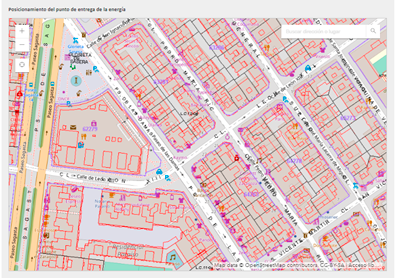
Next, you must locate on the map the desired point of delivery of the energy by us, that is, the point where you want to install a new General Protection Box (or the existing one, if it is the case).
The system will automatically identify the UTM coordinates and the cadastral reference. Then you must press the button "Check if a property exists".
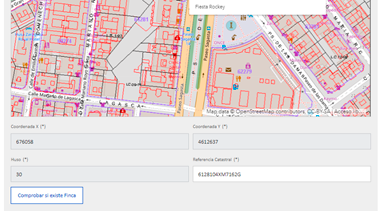
We will show you the existing properties in our database at the address you have indicated and those adjacent to it. You can use the "Next" and "Previous" buttons to scroll through the entire list if you do not locate it on the first screen.
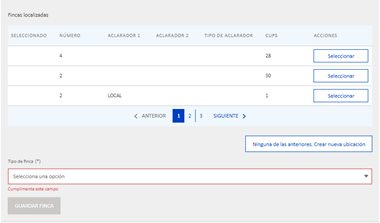
- If your request concerns a new property, a supply on a public road, a supply of works or a possible segregation of a plot: click on the button "None of the above. Create new location".
- If your request is for a new supply in an existing property (new business premises, installation of a lift, etc): you must select from the properties we propose by clicking on the "Select" button.
In the case that you select an existing property, we will show you all its supplies, identified by their address and voltage. If the request is for one of them, you must press the "Select" button at the supply point for which you are going to make the request. Otherwise, you must press the "New supply points" button.
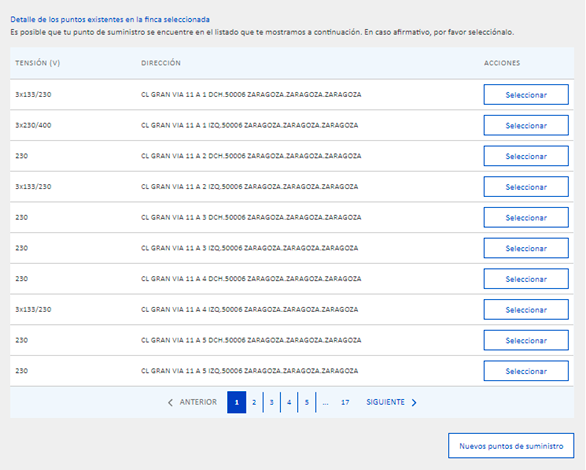
The correct choice/creation of the property, as well as the supply point if applicable, is very relevant for us to correctly manage your request. If you select the wrong farm or the wrong supply point or create a new farm or a new supply point when there is an existing one, we will have difficulties in knowing your real needs and may need to start the opening process again.
In the event that you have chosen to create a new location or create a new supply point on an existing property, you must proceed to inform the technical characteristics of your request, selecting the Type and Subtype of the Property, as well as all the new supply points that the property must have, indicating for each one the voltage and power. It will be an iterative process, repeated as many times as there are supply types (e.g. in a block of houses you will first inform the houses themselves, then the possible commercial premises, then the general services of stairs/elevator/garage ventilation, etc). The sum of the powers of these concepts determines the total power requested.
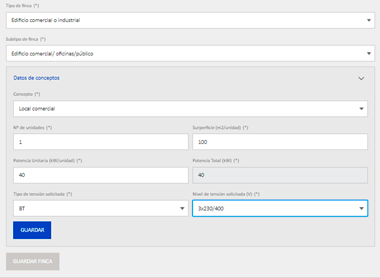
If, instead, you have selected one of the existing supply points your request will be considered as a Modification of the chosen supply point and you will have to report the new power and voltage requested for that point:
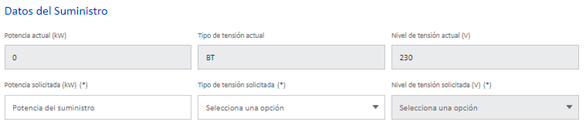
Finally, all you have to do is attach the requested documentation, accept the conditions below and click on the "Finish" button. We will then provide you with the code for your application, with which you can follow its progress through the website or in your communications with us.
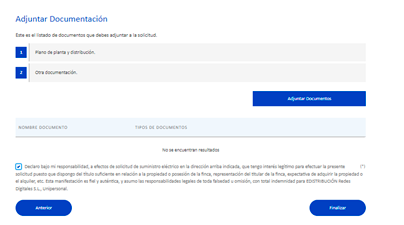
-
-
In the case of facility diversion, what aspects should you take into account to open your application correctly?
-
You must tell us whether or not the detour is related to an existing rush that currently serves supplies:
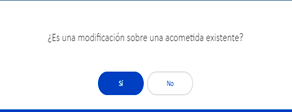
If you indicate "Yes" you must inform us of any of the CUPS that you supply (Unified Supply Point Code that appears on the invoices). If you indicate "No" you must provide us with the address of the installation to be diverted by clicking on the following map.
If you do not know the CUPS, click "No".
It is important that once you have indicated the address of the diversion requested (by the CUPS provided or by the address indicated) you indicate on the plan the location of a point of the Installation / Diversion.
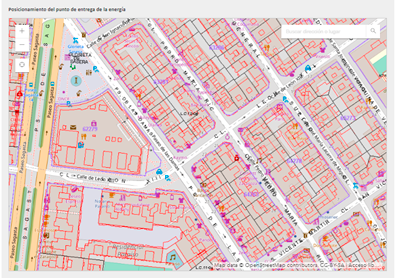
In the field of Observations, you can inform all the characteristics of the requested detour, providing all the information that helps to define the scope, for example.

Finally, all you have to do is attach the requested documentation, accept the conditions below and click on the "Finish" button. After that we will provide you with the code of your application with which you will be able to follow its evolution through the web or in your communications with us.
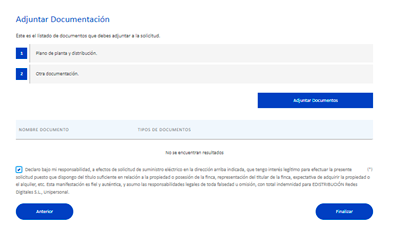
-
-
In the case of Self-consumption/Generation, what aspects should you take into account to open your application correctly?
-
Choose the type of generation application that fits your needs:
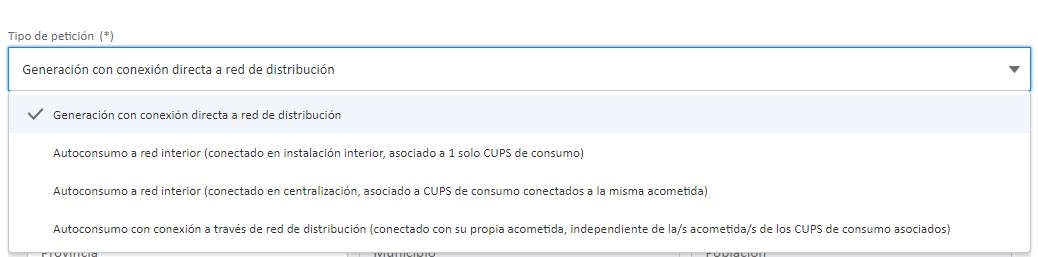
For generation with direct connection to the distribution grid, you will have to report at least 1 generation facility. In the other types (self-consumption) you will also have to report one or more associated consumption points.

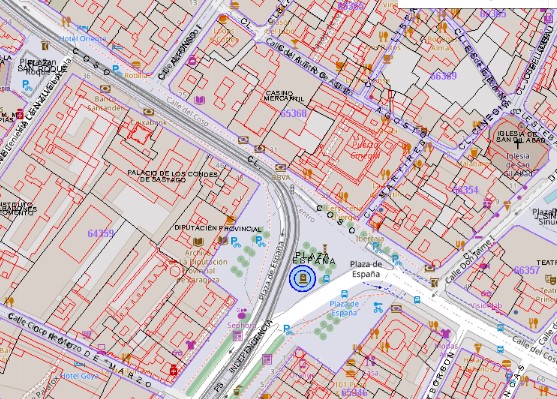
Next, you will have to add the Generation Points indicating their address and locating them on the map in the same way as with the Consumption Points. For each Generation Point, you will have to indicate its associated installations as well as its technical and administrative characteristics:
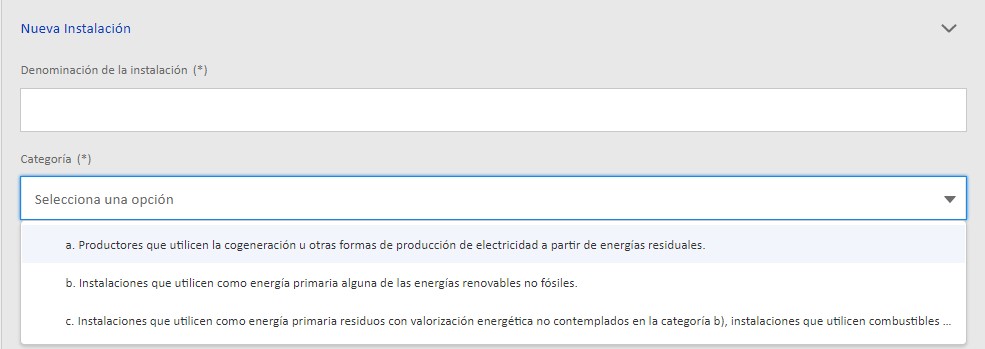
Remember that, for photovoltaic installations, the installed power is the sum of the peak power of the installed panels and the nominal power refers to the maximum power of the inverters.
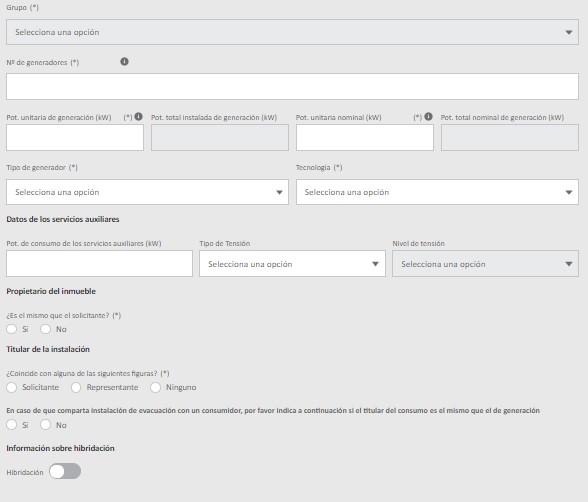
At the same time, you will have to inform the proposed Connection Point:
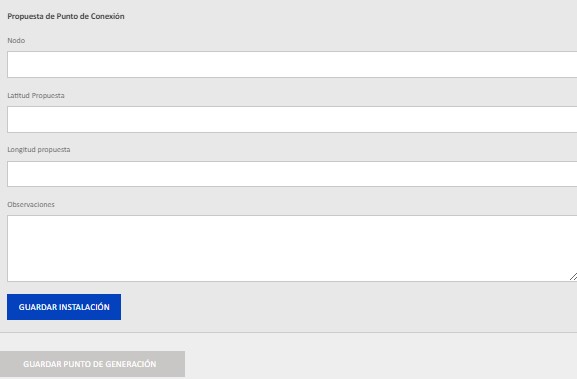
The field "Requested access power (kW)" is pre-informed with the lower value between the total installed generation power and the total nominal generation power but remains editable in case the user wants to modify it.
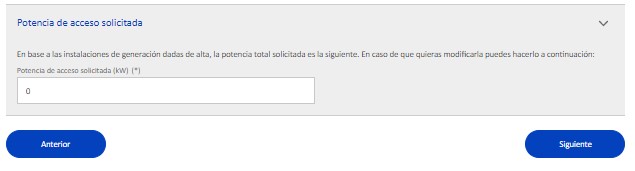
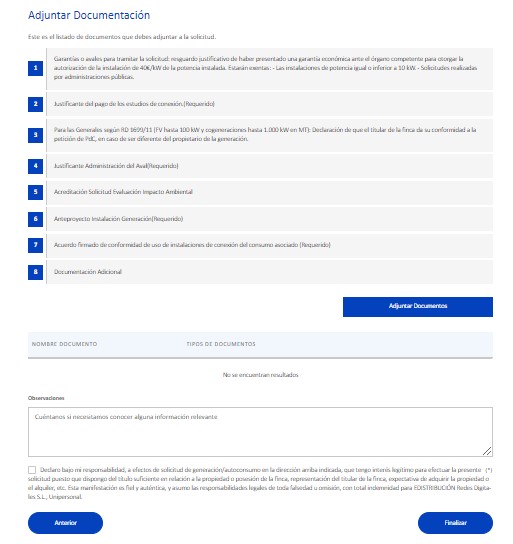
Once you have completed the opening process, you will have the application code:
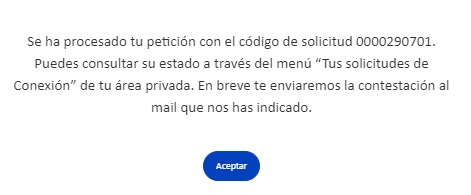
-
-
How do I track my connection requests on the e-distribución website?
-
A) How to access the monitoring?
You can follow up your applications through the menu "YOUR CONNECTION APPLICATIONS":
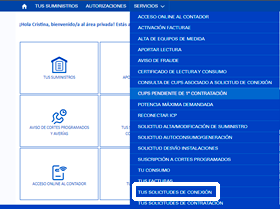

It is important to note that depending on the role chosen (personal role or representative role of each of the companies for which you are accredited) the applications you will see will be different.
You can easily change your role by clicking on the icon below and selecting your chosen role:

Once you choose from your "Applications in progress", the one you want to view:
- You have all the information regarding your application, as well as its current status and the next steps until its completion.
- You have access to all the documentation received and sent.
- You can manage the provision of documentation required during the processing and acceptance of the technical and economic conditions.
B)What information about the follow-up of my application will I see?
The application follow-up chart is generally represented in 2 phases:
Study phase: where we inform you of the status of the processing from the moment you make the application until we send you the technical and economic conditions, pending your acceptance if they are of interest to you.
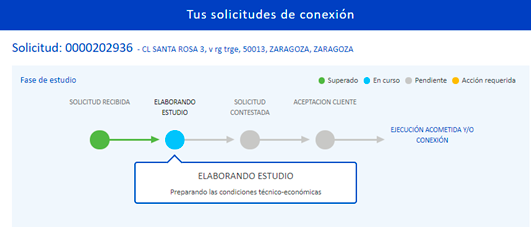
Execution phase: It will be shown after your acceptance of the technical-economic conditions and details the states associated with the execution of the installations, both those executed by e-distribution and those executed by an authorised installer.
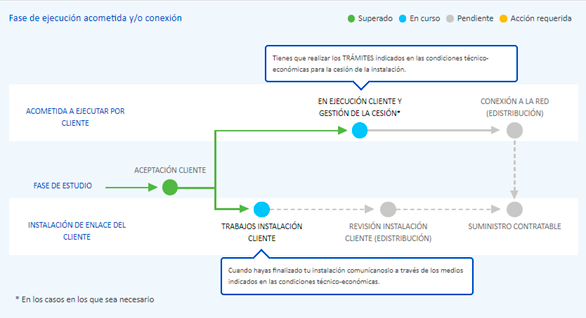
It is important that you attend to any outstanding requirements that require action on your part, which are reflected in the tracking when any ball indicating the status of the application appears in yellow. In this case, you can provide the documentation by clicking on the "Attach information" button. You can also consult them in the "REQUIREMENTS" section.
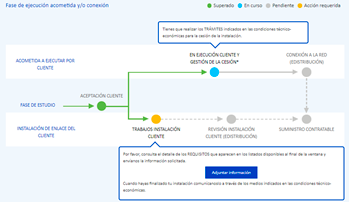
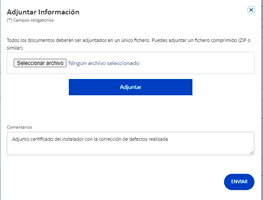
Please note that you should only report the resolution of the Requirement when it is completely solved.Finally, for new supply requests, when the request has been completed and the supply is contractable, you can consult the "CUPS" section for the supply points that have been created associated with this request and you can see if they are contractable, from which point you can formalize a supply contract with the marketer of your choice.
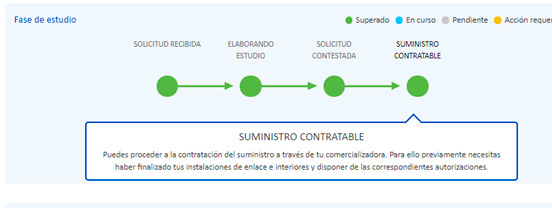
In the case of an Autoconsumption/Generation application, you can also monitor its processing, see the details of your application, consult the documentation and carry out the procedures that are notified to you by providing the corresponding documentation.
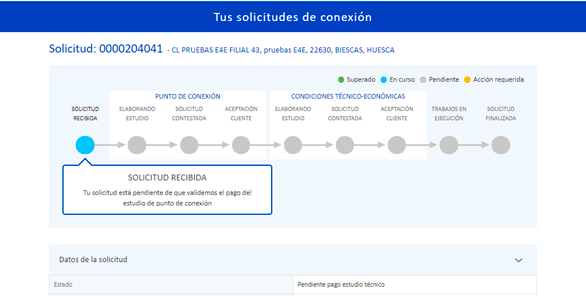
C) What additional information do I have in the follow-up?
In the existing tabs at the bottom of the tracking screen, you have the following information
In the section "FINCAS" you can see the Finca on which the application has been opened:

In "DOC RECEIVED" you will see the documentation you have received from us regarding the application, including the Technical and Economic Conditions. In turn, in the section "DOC ENVIADOS" you will see the documentation that you have sent us through the website relating to the application.
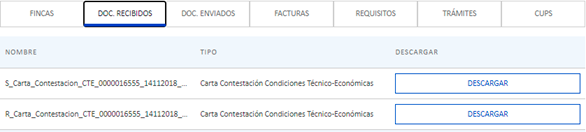
In the "INVOICES" section you can download the invoices associated with the application.

In the "REQUIREMENTS" section you will see if you have any pending action to carry out so that we can continue with the execution of your Connection. You can attach the documentation that guarantees that you have already done so.

In the section "PROCEDURES" you will see the administrative actions that we are carrying out to execute your Connection (application for building permit, start-up authorisation, etc):

Finally, in the "CUPS" section you will see the supply points that have been created associated with this application and you will be able to see if they are contractable, at which point you will be able to formalize a contract with the retailer of your choice:
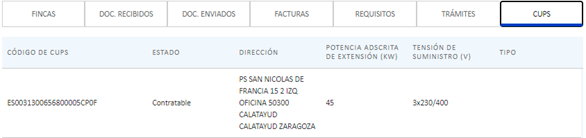
For requests for generation/self-consumption in the section "FACILITIES" you have available the detail of the associated generation facilities:

- You have all the information regarding your application, as well as its current status and the next steps until its completion.
-
-
How can I accept my connection requests on the e-distribución website?
-
If your application is in the state "Pending acceptance of offer" you can accept the technical-economic conditions by means of the following actions:
Payment through the Web by means of a secure bank gateway with your bank card, for which you must click on the "Online payment" button. You can also access the payment gateway through the web address indicated in your technical-economic conditions.
This online payment can be made by the applicant or the authorised representative, generating, by default, an invoice in the name of the applicant. If you need to invoice in the name of a third party, it will be necessary to previously accredit the payment authorization to a third party by the applicant through the e-mail conexiones.edistribucion@enel.com
By bank transfer to the account indicated in the technical-economic conditions and attaching the receipt of the bank transfer made by clicking on the button "Attach proof of payment".
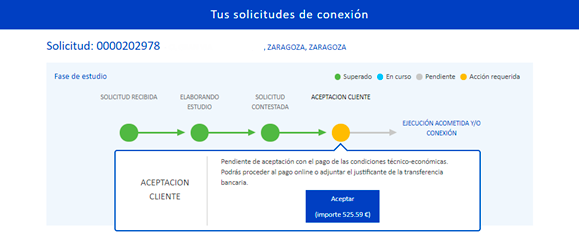
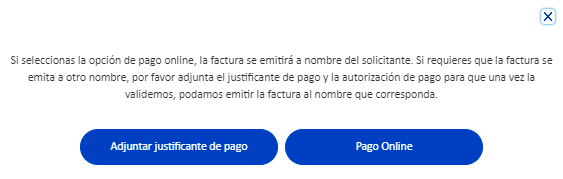
In case you have previously arranged the payment authorization if you pay online as a Representative the text of the previous message will not be shown and the invoice will be issued in your name.
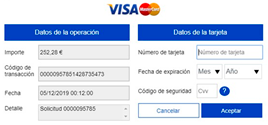
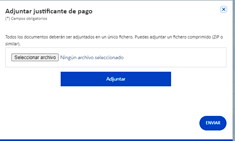
Avoid closing your browser when proceeding with the online payment, in case of interruption during the execution of the operation, the payment will not be completed satisfactorily and your bank may keep the amount on your card in a few days.
-
-
How can I request Operational Notifications through the e-distribución website?
-
Operational Notifications
RD 647/20 establishes a set of notifications before the effective commissioning of the electricity generation modules. The generation facility will be ready for normal operation when it is definitively registered in the RAIPEE, which will require prior obtaining of operational notifications.
Where to request Operational Notifications
You have direct access from the private area of the e-distribución website by clicking here, from the menu MORE / SERVICE FOR PRODUCERS / OPERATIONAL NOTIFICATIONS
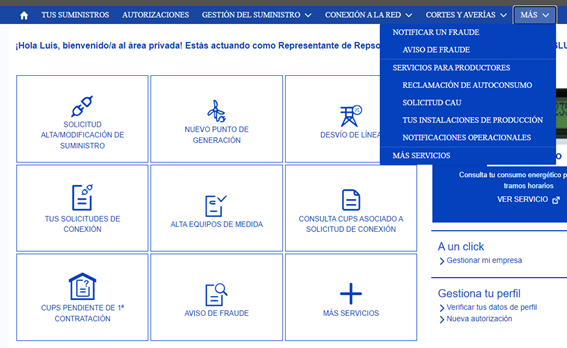
-
-
How can I request the CAU code through the e-distribution website?
-
- The "Self-consumption Code" (CAU)
It is the code that makes it possible to uniquely identify each self-consumption installation as it lists all the consumption and generation points associated with it.
The CAU is a 26-digit code provided by the distribution company and must be requested by the installer, the end customer, the developer or any agent representing the customer.
- With the Administration, for low voltage installations and generation power of less than 100 kW, to carry out the Administrative processing of the installation.
- With your supplier, for high voltage installations or generation power equal to or greater than 100 kW, to formalise the corresponding contract modification to include the self-consumption modality in your supply contract.
- With the Distributor, for any query or complaint related to the processing of your self-consumption installation during its contracting phase.
Where to apply for the CAU?
You have direct access to the private area of the e-distribution website by clicking here.
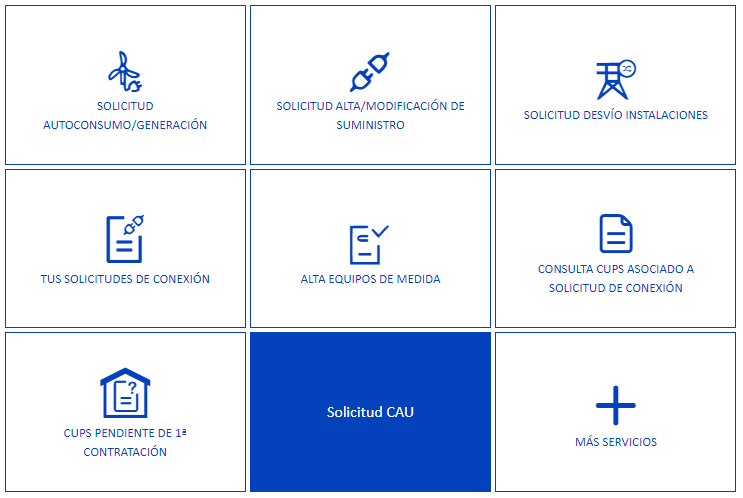
Once you access the form, we need the following information to provide you with the CAU code:
If you have an access and connection request for the generation installation, you must provide us with its code.
CUPS of consumption associated with self-consumption. In the case of collective self-consumption installations, only one CAU must be requested, informing one of the consumption CUPS that participate in the collective installation.
- Type of self-consumption:
- Individual
- Collective
-Section:
- No Surplus
- With Surplus
- Subsection:
- With compensation
- Without compensation and a single access contract (consumption, ancillary services contract does not apply)
- Without compensation and with an additional SSAA contract (consumer contract and independent auxiliary services)
All these data can be entered in the following form:
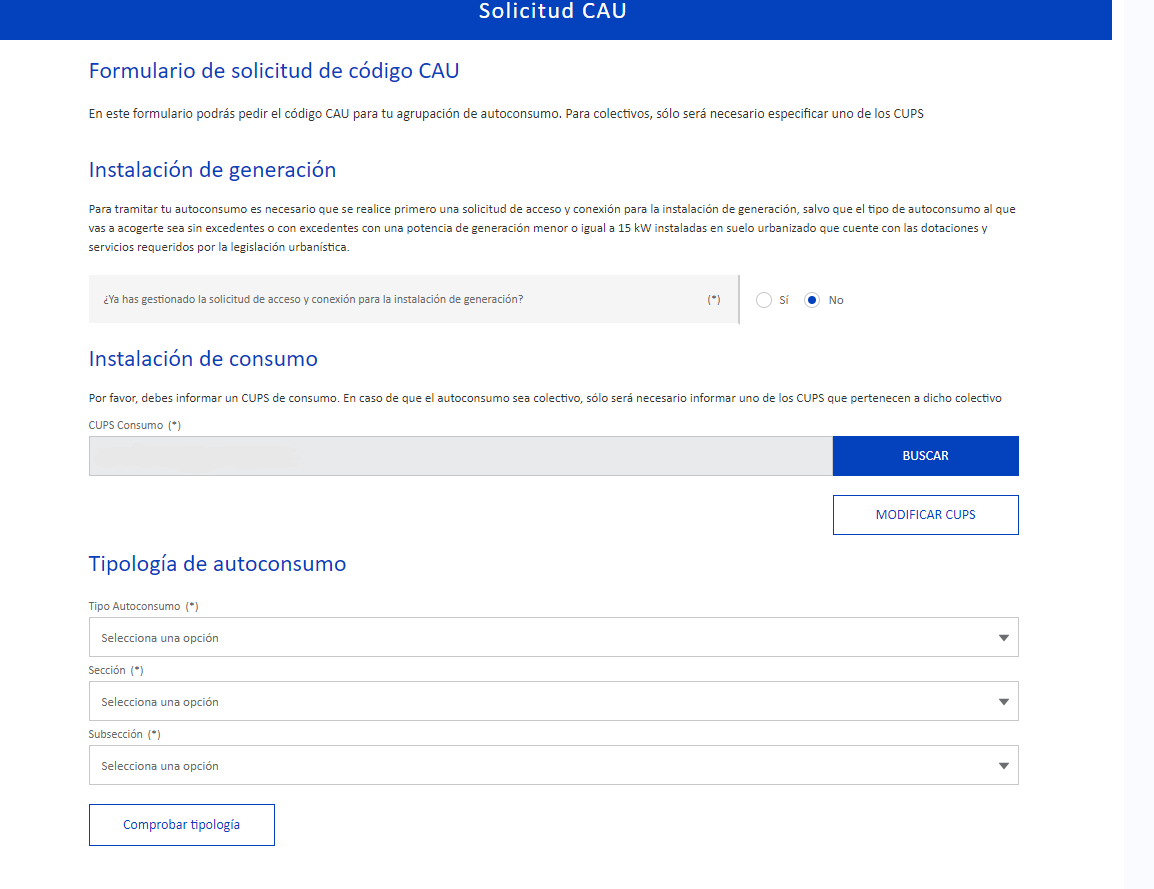
When you finish the request, the CAU code will be displayed in a pop-up message, save it, it is the code that will allow you to identify your self-consumption installation.
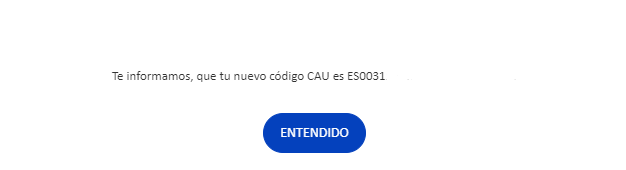
-
-
Power increase
Do you want to increase the power of a supply of more than 15 kW and with a valid contract?
-
New generation point
Manages a connection for generation and self-consumption facilities
-
New connection
Request a new supply or voltage change
-
My requests
Check the status of your requests here